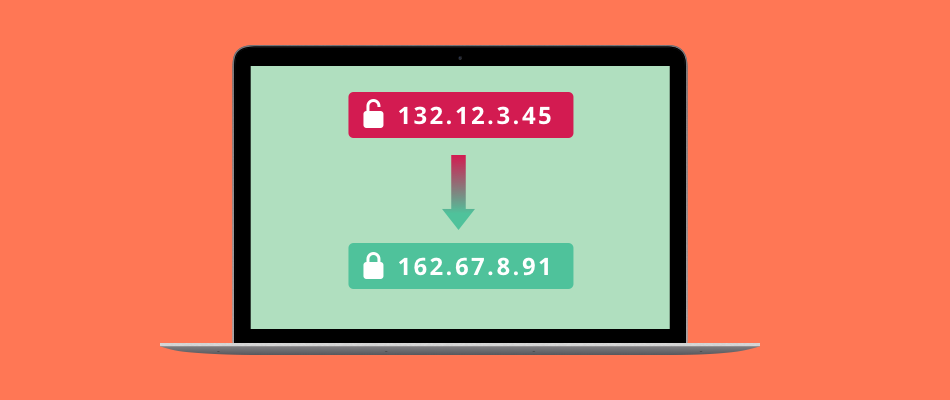In the vast internet landscape, your IP address stands as a digital identifier, directing data to and from your device across the network. But what happens when you need to change this crucial identifier? Whether for privacy, accessing restricted content, or resolving technical issues, altering your IP address is a viable solution. Here’s an in-depth guide on how to change your IP address across various devices and platforms.
What is an IP?
Before you learn how to change your IP address, let’s understand its dynamics first. Short for Internet Protocol address, IP is a unique numerical label assigned to each device connected to a network. It serves as a means of identification, allowing devices to communicate and exchange data. The format typically consists of four numbers separated by periods (e.g., 192.168.0.1).
How IP Address Works
- Routing Data: Just like a postal address ensures the delivery of mail to the right location, an IP address facilitates the routing of data packets to the correct destination on the internet.
- Device Identification: Your IP address distinguishes your device among the countless connected devices globally, enabling seamless communication across networks.
- Public vs. Private IP Addresses: There are two types of IP addresses – public and private. A public IP address identifies your device on the internet, while a private IP address is used within local networks (like your home Wi-Fi) to identify devices among themselves.
- Dynamic vs. Static IP Addresses: IP addresses can be dynamic (changing periodically) or static (fixed and unchanging). ISPs often assign dynamic IPs by default, whereas static IPs are manually configured.
In most cases, Internet Service Providers (ISPs) allocate IP addresses to devices connected to their networks. These IPs serve as the digital coordinates that facilitate seamless browsing, emailing, streaming, and virtually every online activity.
How Is My IP Address Tracked?
For learning how to change your IP address, you should also know that your IP address can be tracked through various methods:
- Cookies: Websites store data, including your IP address, using cookies for personalization and tracking.
- Tracking Pixels: Invisible elements embedded on web pages collect information, including IP addresses, for targeted advertising.
- Geolocation Services: Some websites use IP addresses to approximate your location for tailored content or services.
- Analytics Tools and ISPs: Analytical tools and ISPs may retain records of IP addresses for site traffic analysis and network management.
To mitigate IP address tracking:
- Use VPNs for encryption and IP masking.
- Utilize privacy-focused browsers.
- Clear cookies and cache regularly.
- Opt out of targeted advertising where possible.
Why would I want to change my public IP address?
There are several compelling reasons why you might consider to learn how to change your IP address:
- Website Bans and Restrictions: If you’ve been banned from accessing a website, changing your IP address provides a new digital identity, allowing you to regain access.
- Technical Issues: Incorrectly configured or invalid IP addresses can lead to technical errors in network connectivity. Changing your IP address might resolve these issues.
- Network Configuration: When setting up a new router or network, you might prefer to use a default IP address range or adjust network settings, requiring a change in your IP address.
- Accessing Restricted Content: Some countries or regions have content restrictions, limiting access to specific websites or services based on your location. Changing your IP address can circumvent these restrictions, granting access to otherwise inaccessible content.
- Enhancing Privacy and Security: Regularly changing your IP address can prevent tracking by third parties, advertisers, and even governmental agencies. This practice contributes to heightened online privacy and security.
By changing your public IP address, you gain the ability to overcome bans, resolve technical glitches, configure networks to your preferences, access restricted content, and bolster your online privacy and security.
How to Change Your IP Address with a VPN
A Virtual Private Network (VPN) serves as a powerful tool for changing and masking your IP address, offering increased online privacy and access to region-restricted content. Follow these steps to change your IP address using a VPN:
1. Choose a VPN Provider:
Select a reputable VPN service that suits your needs. There are various options available, some offering free services while others require a subscription.
2. Sign Up and Install the VPN Software:
Create an account with your chosen VPN provider and download their software or app onto your device.
3. Log In and Connect to a Server:
Launch the VPN application and log in using your credentials. Then, select a server from the VPN’s network. You can choose servers located in different countries to change your IP address to reflect that location.
4. Connect to the Selected Server:
Click on the “Connect” button within the VPN app to establish a connection to the server you’ve chosen. Once connected, your IP address will be masked, displaying the IP address associated with the VPN server location.
5. Verify Your New IP Address:
To confirm the change, visit a website that displays your IP address. You should see the IP address provided by the VPN server rather than your original IP address.
6. Optional: Configure Settings and Features:
Explore additional features offered by your VPN, such as kill switches, split tunneling, or protocol selection, to optimize your browsing experience and further enhance privacy and security.
How to change IP with a Proxy
Changing your IP address using a proxy server is a method that allows you to route your internet traffic through a different server, thereby masking your original IP address. Here’s a step-by-step guide on how to change your IP address using a proxy:
Using a Proxy to Change Your IP Address
1. Find a Reliable Proxy Server:
Search online for a trustworthy proxy server. Ensure it’s reputable, secure, and preferably offers encryption for enhanced privacy.
2. Configure Proxy Settings on Your Web Browser:
Different browsers have varied methods to configure proxy settings. Here are general instructions for some popular browsers:
Google Chrome:
- Open Chrome and click on the three dots in the top-right corner.
- Go to “Settings” > “Advanced” > “Open proxy settings.”
- In the Internet Properties window, navigate to the “Connections” tab.
- Click on “LAN settings” and check the box next to “Use a proxy server for your LAN.”
- Enter the proxy server address and port number in the respective fields.
- Click “OK” to save the settings.
Mozilla Firefox:
- Open Firefox and go to “Options” > “General.”
- Scroll down to the “Network Settings” section and click on “Settings.”
- In the Connection Settings window, select “Manual proxy configuration.”
- Enter the proxy server address and port number.
- Click “OK” to apply the changes.
Safari:
- Launch Safari and go to “Preferences.”
- Select the “Advanced” tab and click on “Change Settings” next to Proxies.
- Check the box next to “Web Proxy (HTTP).”
- Enter the proxy server’s IP address and port number.
- Click “OK” to save the settings.
3. Verify Your New IP Address:
Once the proxy settings are configured, visit a website that displays your IP address to confirm the change. Your IP address should reflect the location of the proxy server rather than your original IP address.
4. Additional Considerations:
- Remember that proxies might not encrypt your data like VPNs do, potentially leaving your information vulnerable.
- Free proxies may be slower or less reliable compared to paid services.
- Always ensure the proxy service you choose prioritizes user privacy and security.
How to Change IP Manually?
Changing your IP address manually involves a few methods, including resetting your router or refreshing the IP address on your device. Here’s a step-by-step guide on how to change your IP address manually:
Resetting Your Router
1. Note Down Your Current IP Address:
To keep track of changes, note your current IP address. You can check it by searching “what’s my IP” in a search engine on any device connected to your network.
2. Power Cycle Your Router:
- Turn off your router by unplugging it from the power source.
- Leave it unplugged for about 5 to 10 minutes. This duration allows the ISP’s DHCP server to assign a new IP address when the router reconnects.
- Plug the router back in and wait for it to fully reboot.
3. Check Your New IP Address:
After your router restarts and establishes a connection, check your IP address again using the same method as before. Your IP address should have changed.
How to change IP on Windows
Using Command Prompt:
- Press Win + R keys to open the Run dialog box.
- Type cmd and press Enter to open Command Prompt.
- In the Command Prompt window, type ipconfig /release and press Enter.
- Next, type ipconfig /renew and press Enter. This action will request a new IP address from your DHCP server.
- Close the Command Prompt window.
How to Change IP on Mac:
Using System Preferences:
- Click the Apple icon in the top-left corner, then select “System Preferences.”
- Choose “Network” and select your active connection (Wi-Fi or Ethernet).
- Click on “Advanced” and select the “TCP/IP” tab.
- Click “Renew DHCP Lease” or “Renew DHCP Lease Now.”
How to Change IP on iOS:
Configuring Wi-Fi Settings:
- Open “Settings” and select “Wi-Fi.”
- Tap on the (i) icon next to your connected network.
- Tap “Configure IP” and select “Automatic.”
How to Change IP on Android:
Adjusting Network Settings:
- Go to “Settings” and tap on “Connections” or “Network & Internet.”
- Select “Wi-Fi” and long-press on your connected network.
- Tap “Manage network settings” or “Modify network.”
- Choose “Advanced options” and set the IP settings to “DHCP” or “Automatic.”
Conclusion
Understanding how to change your IP address is key to controlling your online experience. Whether through VPNs, proxies, or manual methods, this ability empowers you to enhance privacy, access restricted content, and resolve connectivity issues. By navigating these options wisely, you gain greater control over your online identity and security.